The OrganiSZing Canva Blueprint
Master organizing your Canva workspace in under an hour and never search for a design again!
Do you want your Canva workspace to be organized now and forget the hot mess of the past, so you can content-create more efficiently and find your presentations, lead magnets and website images quickly and effortlessly?
Does looking at the clutter of your Canva home screen make you dizzy and want to give up before you start?
Are you never sure which designs you created for Instagram, Facebook or LinkedIn, so you keep posting the wrong sized images?
Have you once used a Canva template or element that you really love only to never find it again?
If you want to:
escape from the paralyzing Canva workspace chaos;
be inspired to create scroll-stopping social media content, exciting presentations and;
confidently know you'll always find what you've created;
with this course, in under an hour, you can! Start decluttering your Canva workspace to free up your brain space and time, so you can take the stress out of content creation, presentation preparation and so much more. Invest in yourself so you can invest your valuable time in your clients, growing your business and doing the things you love!
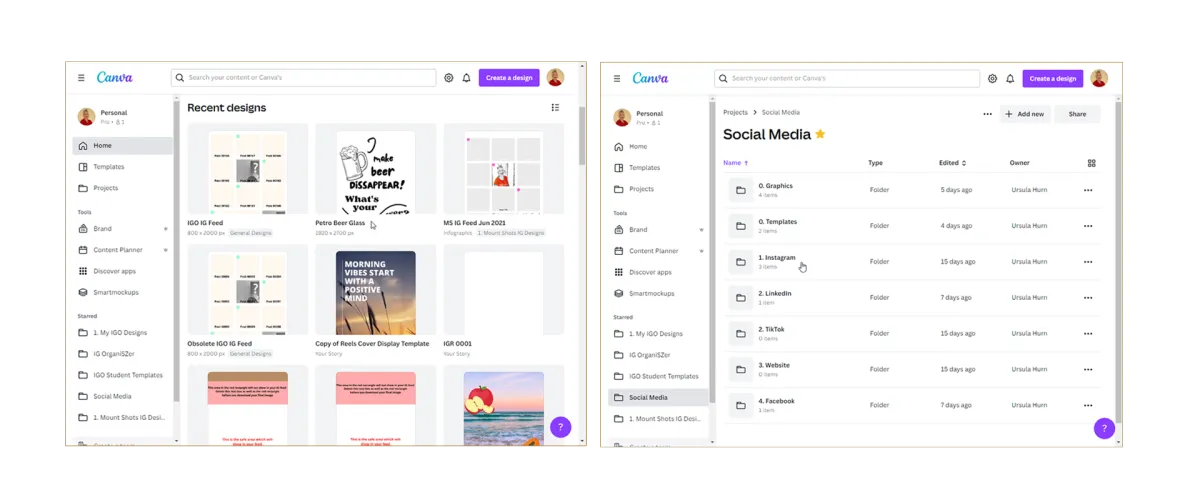
Getting organized is easier than you think!
This one-hour course has 5 easy, short lessons that wil show you the basics and there are extras and templates that will give you more guidance on your way to getting and staying organized in Canvan.
If you have questions or things aren't clear, you can leave your questions and comments below each lesson and I will respond to you there, to give you the support you need to implement the system.
In under an hour, you will learn to...

Consolidate all your existing and new Canva designs into one place and figure out what stays and what goes.

Categorize, filter & refine to determine what belongs where and how to organize it the way YOU want to.

Learn to be consistent and ensure that your Canva designs never turn into the hot mess you will now leave behind!
For only US$27.00
You will get...
Course Outline
This course outline shows you the structure as well as the length of each lesson (L1, L2 etc). The five lessons which will teach you the key principles are contained in Section 2 (S2) and will take you less than an hour to complete.
S1: OrganiSZing Canva Blueprint
L1: Course Overview: 1:46 mins
S2: Lessons
L1: Folder Management: Folder names and structure: 8:06 mins
L2: Naming Conventions: Design names and saving designs: 7:06 mins
L3: Organizing Designs: Moving and saving designs into the relevant folders: 6.59 Mins
L4: Using Desings and Creating Templates: Duplicating design pages for changes and creating your own templates: 11:05 mins
L5: Managing Designs: One design per document: 9:38 mins
S3: Extras
L1: Maqnaging Uploads: Saving images and uploaded images to your own folders: 6:50 mins
L2: Starring Folders and Templates: Saving Canva elements to your own folders: 3:34 mins
S4: Templates
L1: Instagram Post Template: w1080px x h1350px Instagram post template with guides: 5:10 mins
L2: Instagram Reels Covers Templates: w1080px x h1920px Instagram video/reel cover templates with guides: 6:11 mins
L3: Saving Brand Templates: Saving templates to your brand kit: 4:15 mins
L4: Using Template Guides: Using guides from templates on posts or reels covers that don't have guides on: 4:48 mins
The course is self-paced and you can get support by leaving your questions in the comments below each lesson where I will respond.
Success Stories
What Past Clients Are Saying
"Ursula did a great job keeping it very clear in her instructions and they were very easy to put into action.
Other benefits I found were that being organized makes being creative so much easier, it saves time and makes it fun!
I was pleased with the length and the information in the course and I though it was a fair price."
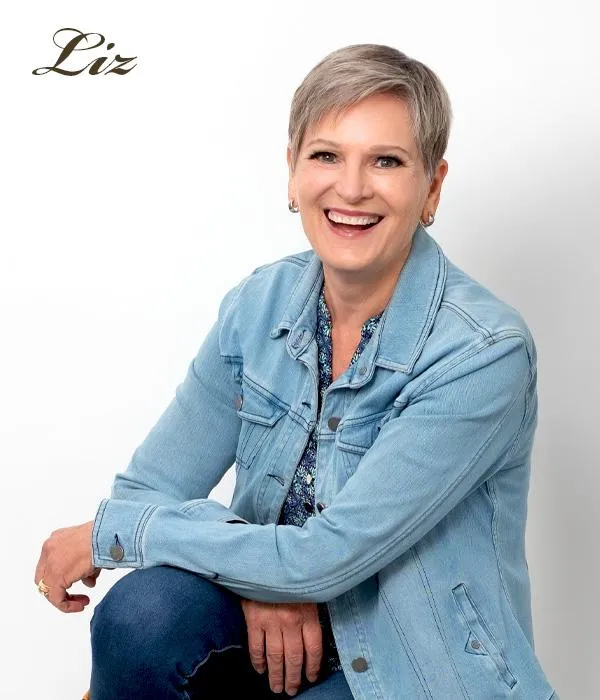
Liz Geeslin
Better Lifestyle Solutions, USA
"I think if the OrganiSZing Canva Blueprint had been more expensive I would have thought twice but the price was a great deal and I liked the fact it was a short course, easy to complete in under an hour.
I liked the fact that I could organise different posts into different folders, making it easy to refer back to, rather than searching through all my designs."

Shonagh Brown
Shona & Co Collective, Australia
Yes! Please count me in!
