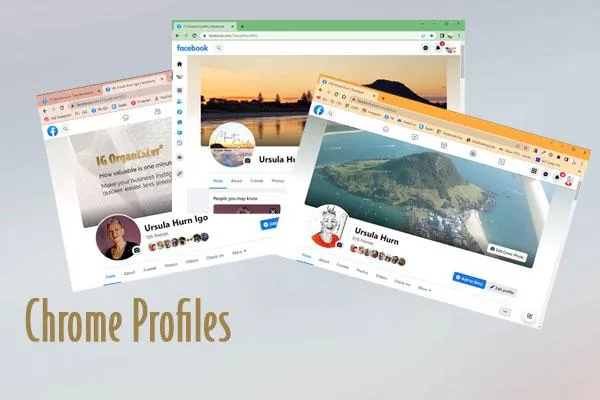
Google Chrome Profiles
Google Chrome Profiles
If you have a number of Facebook and Instagram accounts like I have, it's easier to access them from different profiles on Chrome because then you're never confused about which account you're on, so you won't unintentionally post the wrong information into the wrong account.
I haven't just created all these accounts for the hell of it, I've decided it's best if both my businesses have their own FB account and their own IG account, that are linked and that are separate from my personal FB account. Thankfully I don't also have a personal IG account…that would be too much for my brain!
If you also have different Gmail addresses, you can use those but it's not necessary as you can create additional profiles without having to log into an associated Gmail account.
I do have a different Gmail account associated with each business as it's needed for Google my Business and each Facebook and Instagram account also needs a unique email address associated with it, so that works for me.
I actually have four Chrome profiles as I created one for myself as a Beta tester to test my IG OrganiSZer and see what a Tips & Tricks subscriber and an IG OrganiSZer student would see, not what I see as the administrator! The mind boggles a bit!!
Shown on PC
In this video, for approximately the first 8 minutes, I explain how to:
create the profiles in Chrome without creating a separate Gmail account for each;
personalize each one to differentiate it from the others; and
create a separate Chrome instance for each and pin them to your PC Task bar, so that you can simply click on the icon to get to the right profile, rather than having to log in and out of them.
Shown on Mac
This pinning functionality does not exist on a Mac. From about minute 8 onwards, I show you how to:
create different profiles by logging into separate Gmail accounts,
customize each one and how you can switch between profiles on Chrome itself; and
alternatively, use two or three different browsers and log into your different accounts that way, as you can pin each browser to your dock.
Hope you find this useful and as always if you have any questions, please send me a message!

