
Naming Conventions
Introduction
This first blog deals with naming conventions for email addresses, folder structures and files.
1. Email Addresses

To stop confusion with email addresses use your first name and your surname separated by a full stop i.e. john.doe @ xxx.com.
When you use that combination while creating an email address on something like Google or Outlook you'll be more likely to get your own name as an email address, rather than your name followed by a bunch of numbers that's randomly generated—especially if you have an unusual name and/or surname.
For further differentiation, add your middle initial if you have one i.e. john.r.doe @ xxx.com. If you don't have one, make one up, which will help you secure your own name with a modification of your choice, not a randomly generated one. Alternatively add your middle name in full, separated by full stops i.e. john.richard.doe @ xxx.com.
Another alternative, If it's a personal email rather than a business one, use a nickname if you have one or replace letters with numbers i.e. replace an 's' with a 5 or replace an 'i' or 'l' with a 1, etc.
2. Folder Structures
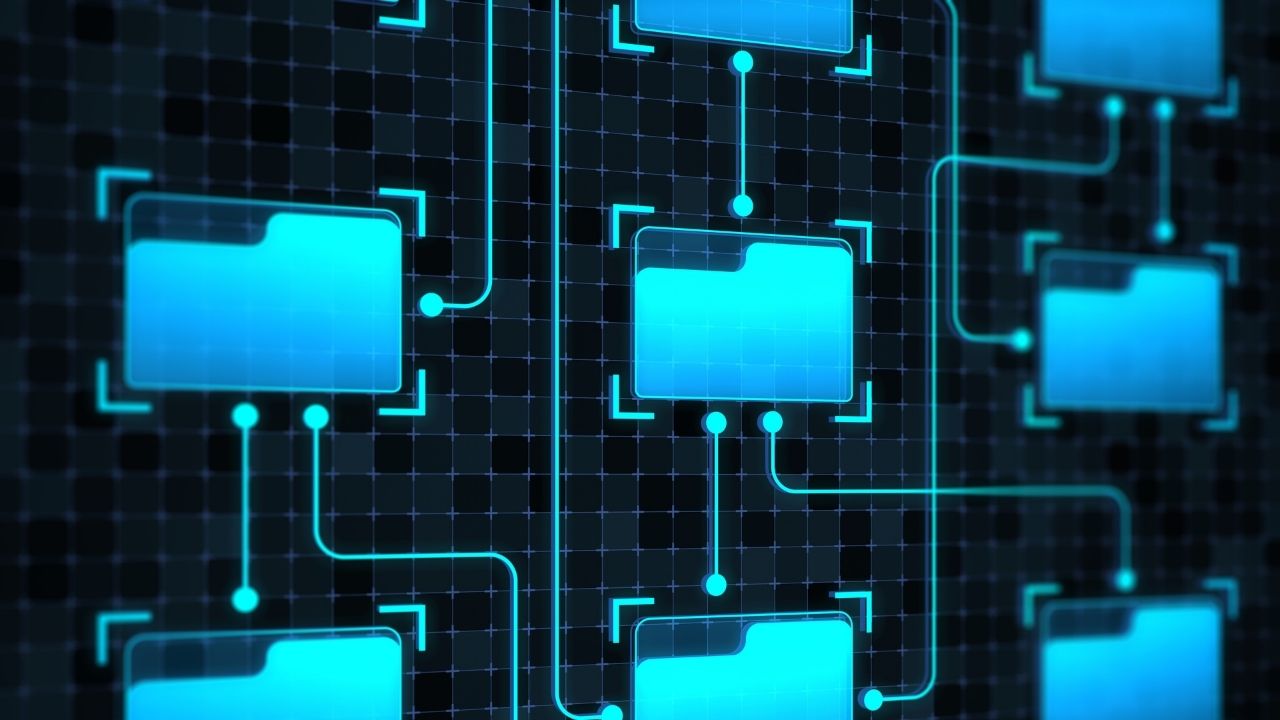
These days because we can use long folder names the temptation is often to make them as descriptive as possible. However, you can run into trouble doing that. Even though you can use 255 characters in a folder name, if there are too many levels and long file names have been used as well, the operating system, Windows and Mac will eventually lose the ability to deal with all the characters and will not be able to save, copy or move files, which will lead to loss of work.
To keep folder names as short as possible while still being useful make use of sensible abbreviations, for example in my print-on-demand design files, I use the abbreviation POD. Create a legend somewhere detailing what the abbreviations stand for. OneNote is a good place to keep that sort of information.
Computers sort names in alphabetical order, so if you want a specific order use a preceding number or letter followed by a full stop to force a certain order i.e. 1. Dogs, 2. Cats, 3. Armadillos…the computer will sort by the preceding numbers, not the alphabetic letters. This can be applied to sub-folders within the main folders as well.
3. File Names

The conventions for folder names can be applied to file names as well and the same issues can occur if the filenames used are too long.
Some software applications have their own file name limitations as well and may limit file names to 30 characters and also not allow any special characters such as ;, &, %, # etc so watch out for those.
You can control the sort order for files in the same way as you can for folders by using preceding numbers or letters and you can group specific files together by creating an abbreviation and starting the file name with that.
Say for example if you save a whole lot of different files of the same type, say jpgs in one folder but you want all the ones for printing together and the ones for web together, rather than put them in separate folders, you could use the prefix prnt for printing and web for the web files, or even just P and W.
That will group everything for prnt or P together followed by an alphabetical sort and the same for web or W as in the example below:
Prnt Daisy.jpg
Prnt Gladiolus.jpg
Prnt Lavender.jpg
Web Daisy.jpg
Web Gladiolus.jpg
Web Lavender.jpg
If you wanted the prnt and the web file for each one put together, adding the abbreviations as suffixes would sort them like this:
Daisy Prnt.jpg
Daisy Web.jpg
Gladiolus Prnt.jpg
Gladiolus Web .jpg
Lavender Prnt.jpg
Lavender Web .jpg
So you see, you can have a lot of control over how your files are sorted!!
Big hugs till next time! 🤗💖
Ursula

